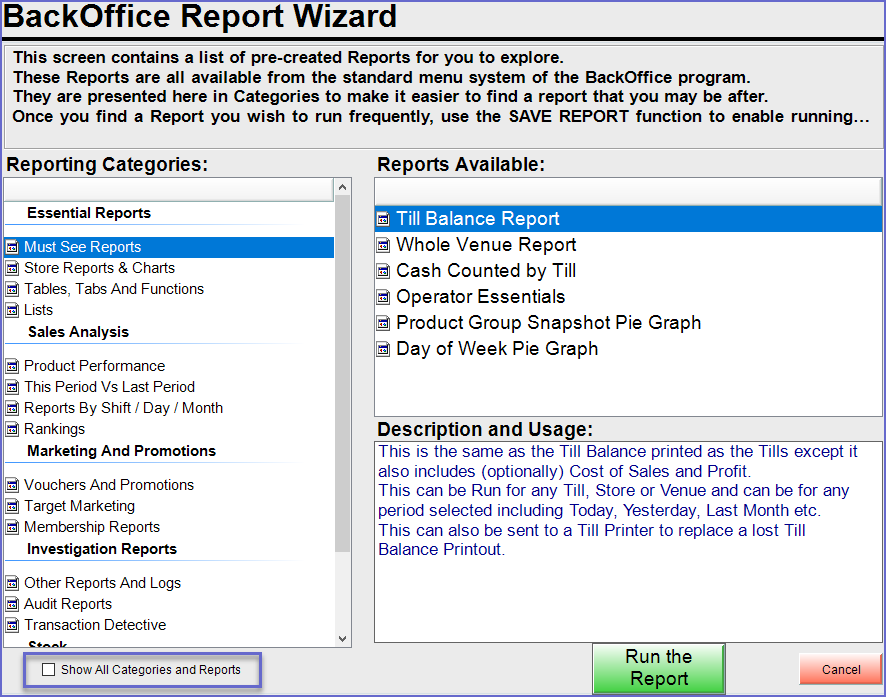📄Report Wizard - Options
This article covers an overview of the available Reporting Wizard Options in BackOffice.
Overview
The Reporting Categories section separates all available Reports into Groups and Categories.
There are five (5) Default Groups available and each of them has Default Categories.
Reporting Categories
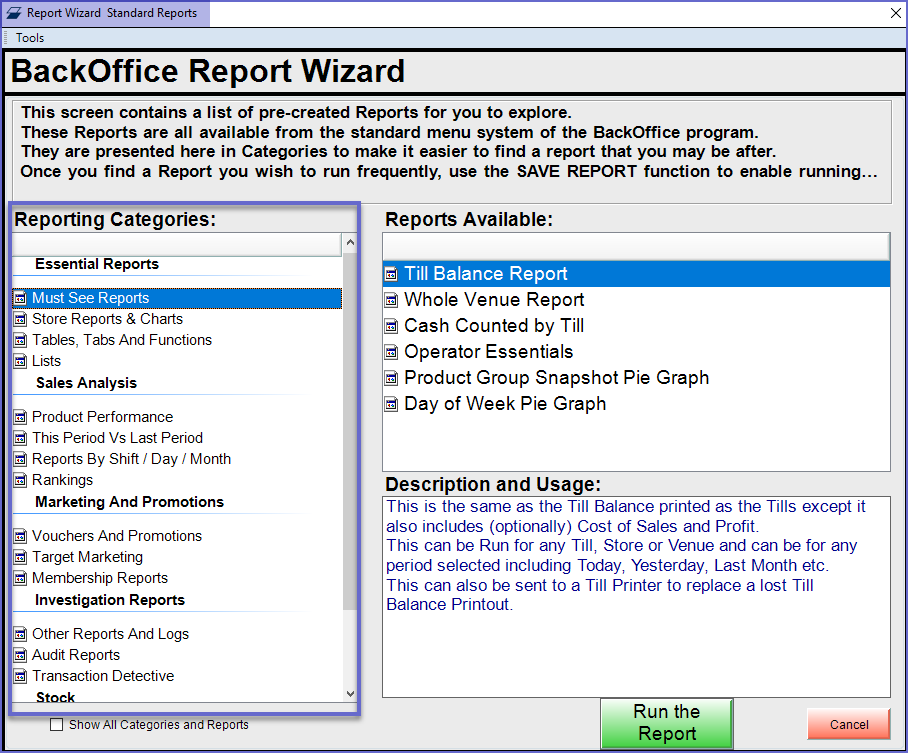
-
Every Category's available Reports will display in the Reports Available section when the Category is selected
Reports Available
-
The Reports Available section will show all of the Reports for the selected Category
-
To run a Report, either double-click on it in this window, or highlight the Report and click on the Run the Report button at the bottom of the window
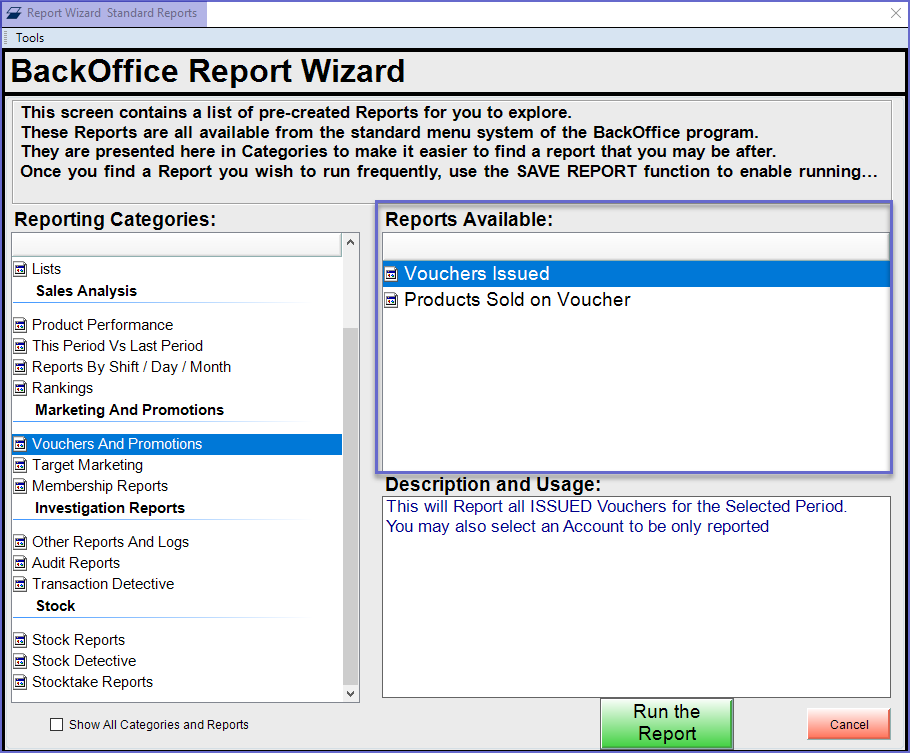
Description and Usage
-
The Description and Usage section will display information for the selected Report from the Reports Available section
-
This information can be helpful to get a better understanding of a Report prior to running it and to also ensure that the correct Report has been selected to run
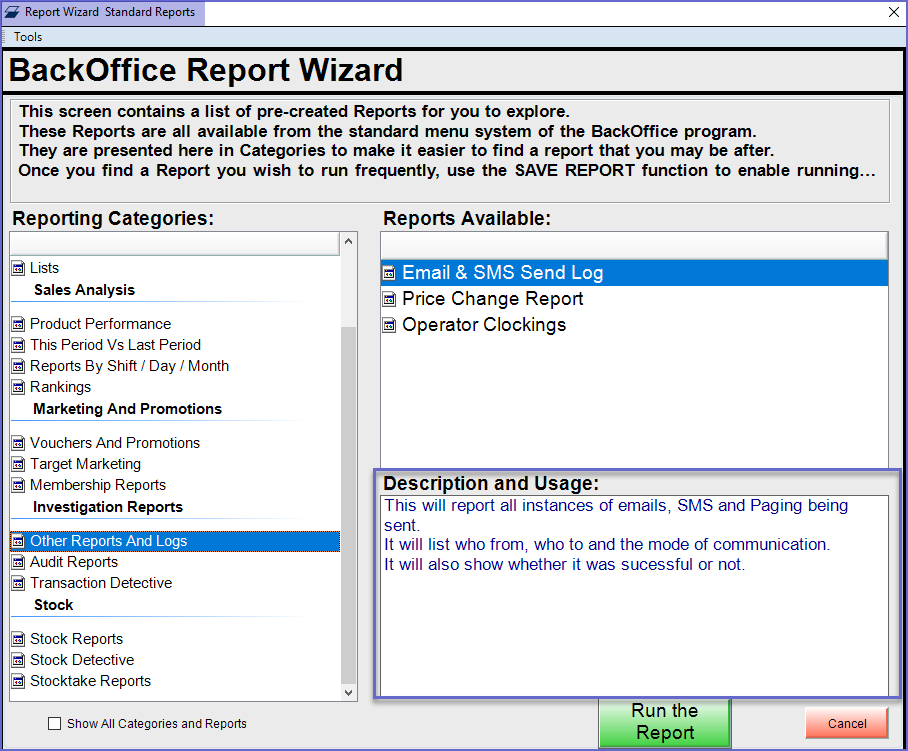
Other Reporting Options
Tools
-
The Tools menu is located at the Header of the window
-
This menu offers various reporting options which are
-
Import New Wizard Report
-
Export Highlighted Report
-
Edit Highlighted Report
-
Delete Highlighted Report
-
Import Saved Report
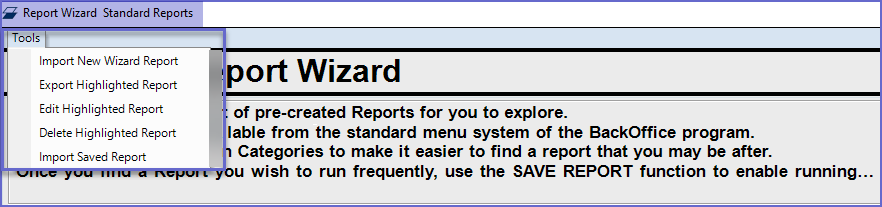
Show All Categories and Reports
-
This option is located at the bottom of the window below the Reporting Categories section
-
The Show All Categories and Reports (if enabled) will display all Reports that can be authorized
-
This is opposed to the default which will only display Categories and Reports that the System has authorized and that the current Operator Privileges allow