📄"Sale Use Points" and "Sale Clear Points" Sub-Functions Setup
This article outlines the Setup of the "Sale Use Points" and "Sale Clear Points" Sub-Functions.
Overview
The "Sales Use Points" Sub-Function is designed to redeem an Account's Points Balance for All Products in the Transaction.
The "Sale Clear Points" Sub-Function allows Operators to clear all Points that have been redeemed for Products. Products that have been cleared through using the Account's Points Balance with the Points Redeem Amount will be adjusted accordingly.
Prerequisites
- To access Till Function Settings, the applicable Operator Privileges will need to be enabled
- System Setup: "Maintain Till Function Maps" Flag
- Operator Maintenance 'General' Tab
- To access and use this Till Function within SmartPOS, the following Operator Privileges will need to be enabled
- General: "Operate Tills" Flag
- Tables: "Table Sales" Flag
- Tables: "Create New Tables" Flag
- Accounts & Discounts: "Account Till Functions" Flag
- Operator Maintenance 'Till Privileges' Tab
Initial Setup
- Click on the desired Button space and then configure the Button Settings:
- In the Button Text field enter the text that will display on the Till Function Button on SmartPOS Workstation screens
- Set the Function drop-down to 'Tables & Accounts'
- Set the Sub-Function to ' Sale Clear Points'
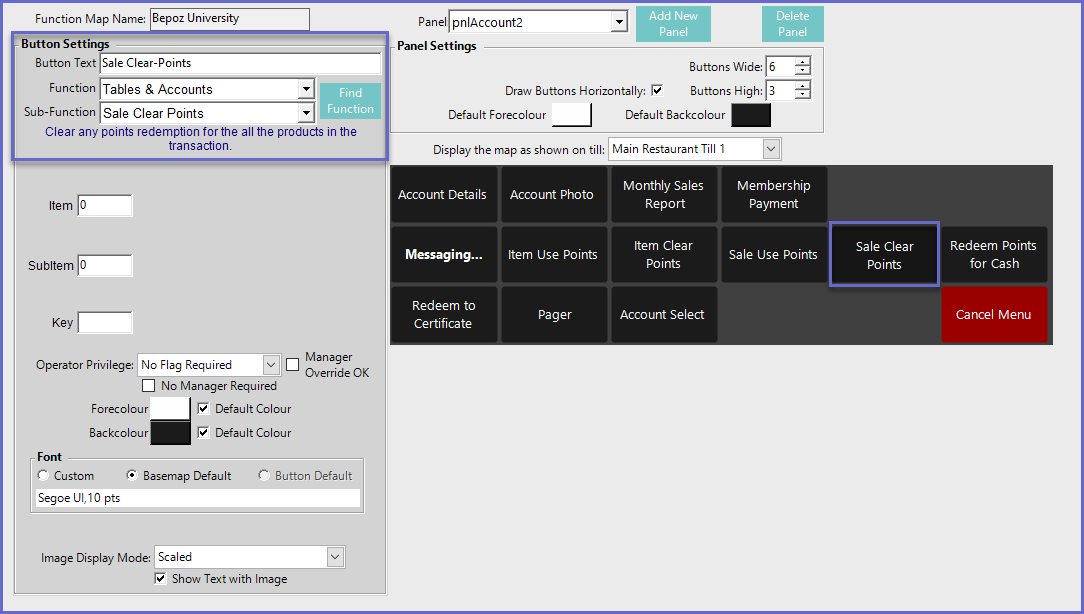
Function-Specific Configurations - Sale Clear Points
- There are no function-specific configuration options to be set with this Till Function
Function-Specific Configurations - Sale Use Points
- Enter a corresponding number into the Item field where:
- "1" will allow for partially redeem Points; i.e. tenths of a Point can be redeemed
- "4" will use the priorities setup in CALink and redeem points as per the priority

