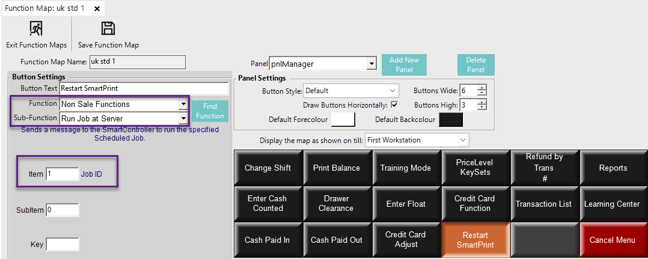📄How to Restart SmartPrint via a SmartPOS Function Button
This document will guide you on how to Restart SmartPrint via a SmartPOS Function Button
Instructions:
-
Download the file called 'RESTARTSMARTPRINT.BAT'
-
Save it to the Bepoz Directory.
Note: You may need to edit the path
Example
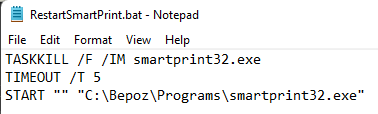
-
Create a New Schedule job with the following settings
-
Job Type: Run a Program
-
Job Options: Run Hidden = True
-
Program Directory ‘C:\Bepoz\’ [or the correct path]
-
Program Name ‘RESTARTSMARTPRINT.BAT’
-

Take note of the JobID.
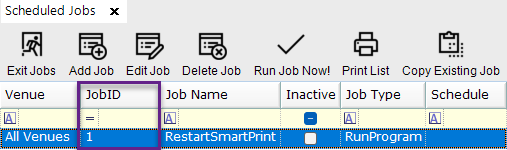
Create a New Function Button via System Setup -> Till Functions in Backoffice
-
Function: 'Non Sales Functions'
-
Sub -Function: 'Run Job at Server'
-
Item: 'JobID'