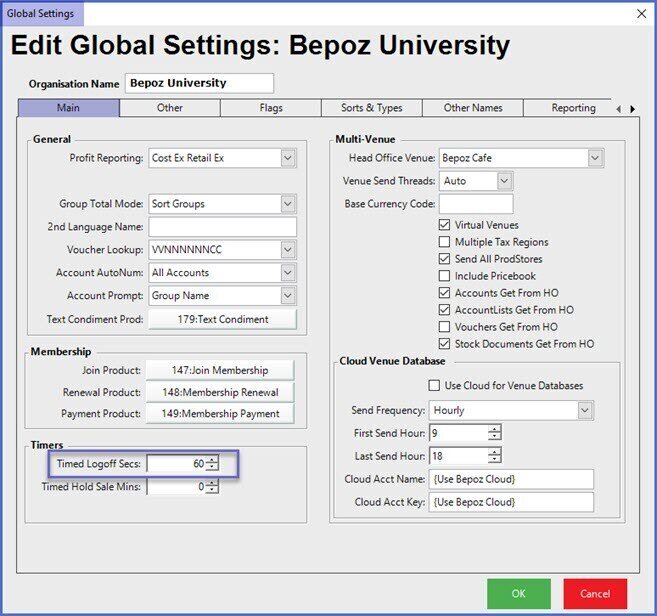📄How to Log On and Log Off the POS
This article outlines a how-to guide to Operator Log On and Off in SmartPOS.
Overview
SmartPOS is the front-end component for Bepoz which enables Operators to generate Transactions, tender Payments and perform a variety of customer-facing functions.
SmartPOS is operated through a Till or monitor that support the Till functions.
Prerequisites
-
An Operator will need to be created in BackOffice and be assigned an Operator Number for Basic Manual Log On
-
An Operator will need the Till Privilege "Operate Tills" as well as other depending on the role.
SmartPOS Operator Log On
-
For SmartPOS log on, each Operator needs to have a unique ID created in Backoffice
-
This is required mainly because the system needs to keep a track of individual Operators for reporting purposes
-
All actions an Operator performs can be tracked through BackOffice via Audits and Key Logs
-
Access to a SmartPOS Workstation is denied until an Operator successfully logs on to SmartPOS
-
The first screen that appears when the SmartPOS software is started is the Operator logon screen which will look similar to the below example
- The design and layout of the SmartPOS logon screen may vary as this can be customized in BackOffice
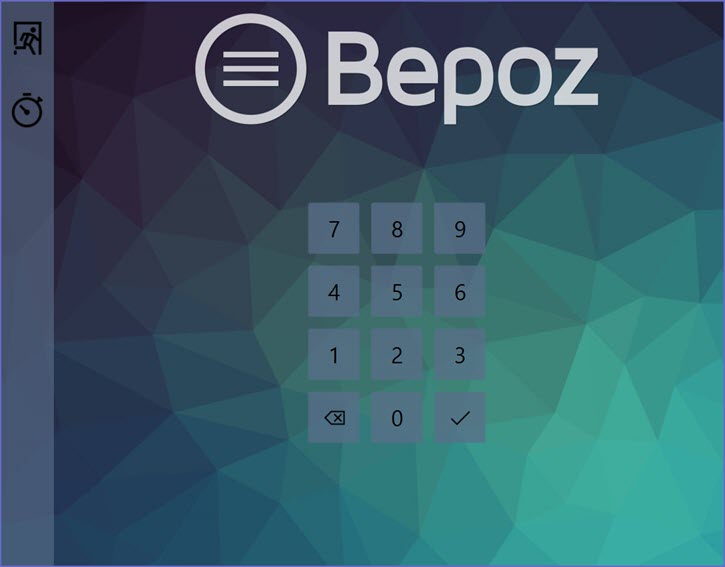
- An Operator can complete a Basic Manual log on by entering their Operator Number and tapping the Check-mark button
- If the Operator has Clocking Job/s assigned, this will also Clock the Operator In upon their initial log on for the shift/day
- Aside from a Basic Manual log on, there are several other methods that can be used to log on to SmartPOS including the following:
-
- Magnetic Cards
- Proximity Sensors
- Fingerprint Scanner
- Barcodes
-
SmartPOS Operator Log Off
- The Logout Function allows Operators to log off of SmartPOS and keep the Workstation & Cash Drawer secure
- Once an Operator has logged off, the Workstation becomes unusable until another Operator logs on
- This simple function becomes a powerful tool for cash control as it allows Management to track who is using the Workstation at all times
- To log off of the Workstation, ensure there is not a Sale in progress and tap the Logout button
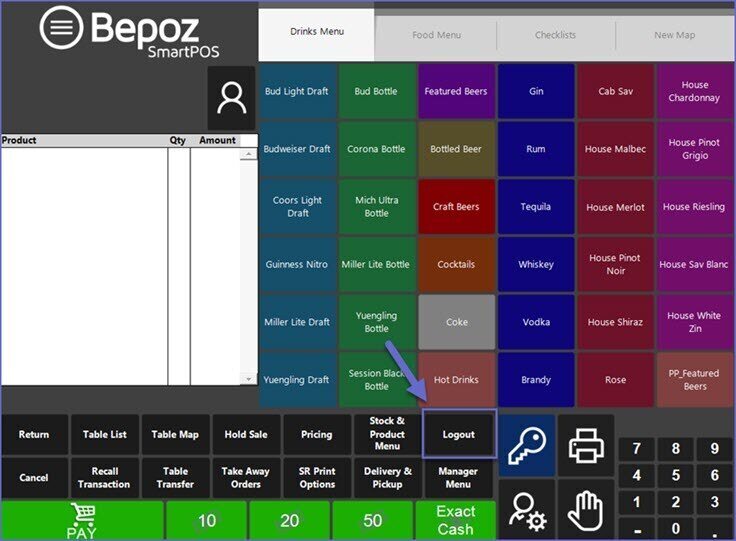
SmartPOS Operator Auto & Timed Log Off
-
Bepoz also allows for configuring Auto & Timed Log off of the SmartPOS after a certain time period of inactivity
-
To do so, the 'Auto LogOff' and/or 'Timed LogOff' Flags in the 'Flags/Other' Tab of each Workstation Maintenance
-
By enabling a Till Flag in Workstation Maintenance, a specific Workstation can be configured to either Auto Log Off or have a Time Log Off
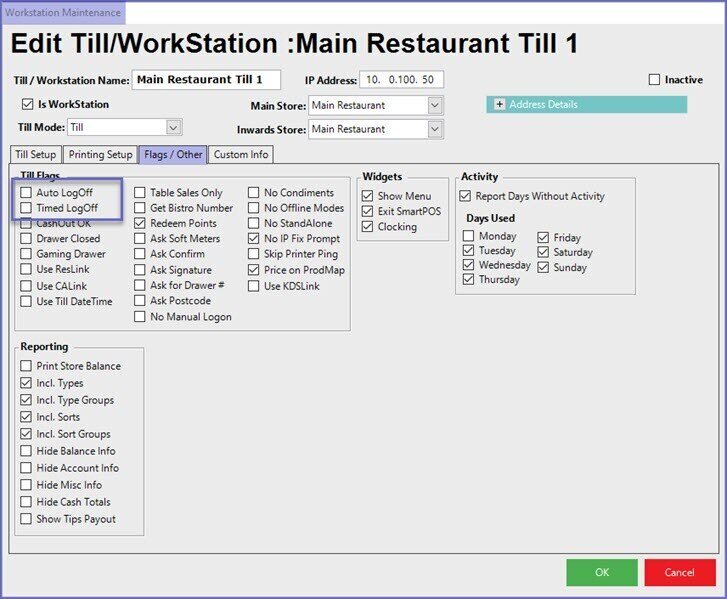
- If the Auto Log Off flag is enabled, an Operator is automatically Logged Off after each transaction has been completed
- If the Timed Log Off flag is enabled, an Operator will be Logged Off after a preset amount of time of Inactivity on the Workstation
- The preset amount of time to pass for a Timed Log Off is default to 60 seconds but can be adjusted in the 'Main' tab of Global Settings