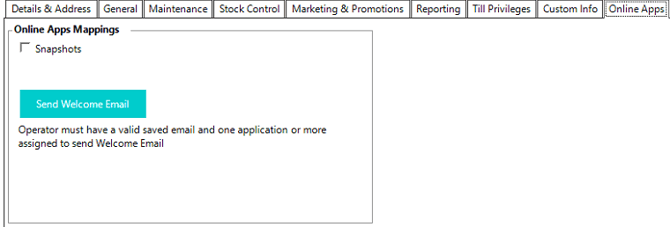📄Snapshots in v4.6 and Above
This is an overview of the Snapshots integration in V4.6 and above
Overview
Snapshots is Bepoz Online Reporting portal that can be accessed anywhere with internet.
Prerequisites
- Snapshots requires separate Authorisation and activation at certain stages, Support. Contact your Account Manager and Support
- The following Operator privileges:
- Online Apps Tab - Snapshots flag. Required to access Snapshots.
- Integration Settings - Online Apps Admin. Required for ad/edit other users
-
Need to setup a static public IP address from the ISP and setup router to forward traffic from this IP address and point back to the Bepoz server.
-
To get the public IP address for the venue, you can run what is my IP in Google search or click here.
-
Avoid using the common ports like 80, 8080, 25, etc. when selecting TCP port to use.
-
You can test and run open port check tool: http://www.canyouseeme.org to check and see if the selected port is already accessible.
Setup in Bepoz
- After Snapshots has been Authorised, Restart Smart Controller in Admin mode.
- Make sure the API job is running from Jobs & Processes tab
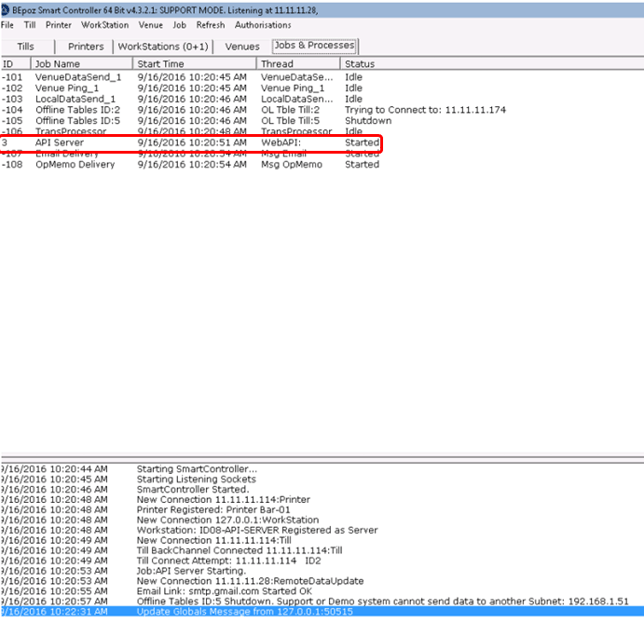
- Go to Global Settings under System Setup
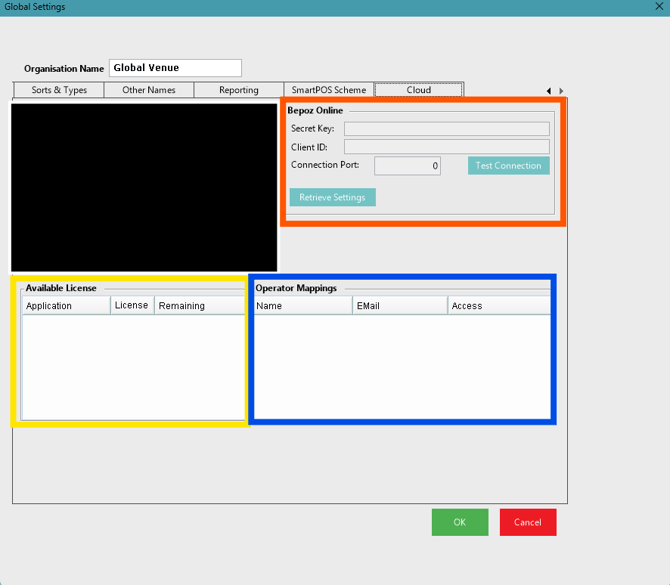
- The Bepoz Online (Orange) should have the Secret key, Online ID and Port all populated.
- Click Test Connection: The result should be Successful Connection.
- The Available License (Yellow) box shows the available Snapshot Licenses.
- The Operator Mapping (Blue) box shows which Operators have the Snapshots App activated.
- Click OK
Check for the email and follow the Activate Your Account link button
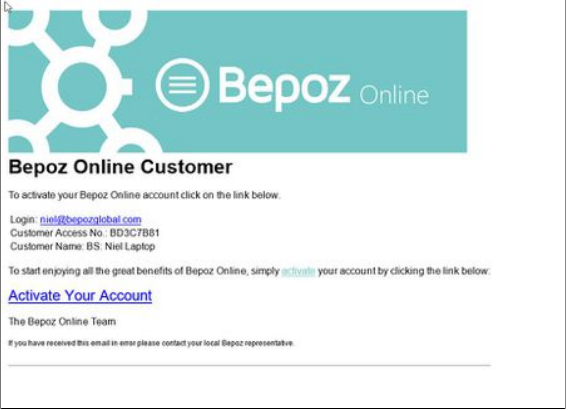
Go to BepozOnline.com
Type the Custom Access No in the box provided as written on the activation email. Click on Validate button and you will now be prompted to login.
Use the email address and password set within Back Office and click on Activate button. This operator will now have access to Bepoz Online.
Any additional operators that require access should be configured within Control Desk.
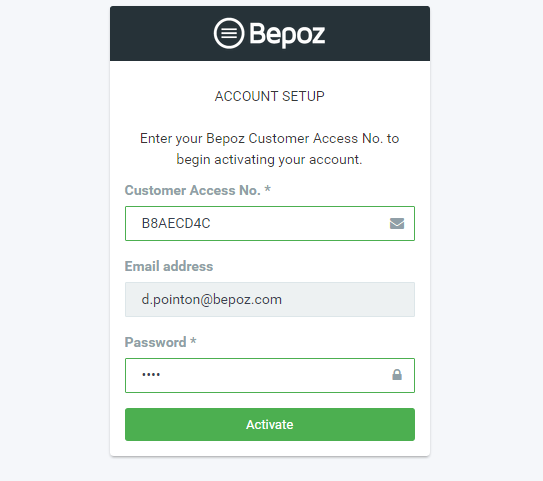
Bepoz Control Desk
-
After activating your account, you can now logon to Bepoz Control Desk
-
Here you will setup the user(s) that will be allowed to use Snapshots.
-
Click on Admin on the left side menu. Then click on Application Access and add Snapshots. Only then you can use and set users to use this app.
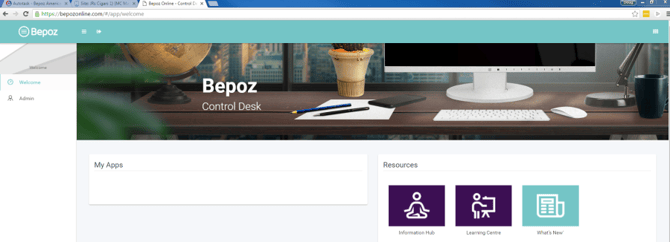
- Now set the users to access Snapshots by clicking on Operator Management. Then select group and then select the user.
- Note by default only first 10 users are visible.
- Click Next if user is not found.
- Click Access tab and tick Snapshots flag.
- Click on Send Welcome Email button and click Save button