📄Stock Summaries Report
This article covers the Stock Summaries report in detail which displays the Stock activity by Product and Store, and by Shift or Date range.
Overview
This Report is useful for tracking Product movements.
The Report can include the Quantity and Cost of what has been Purchased, Sold, Adjusted in a Stocktake, Lost, Adjusted, Corrected and Transferred.
Prerequisites
- For an Operator to be able to access and run a Stock Summaries Report within BackOffice, the Allow Stock Reports flag within the Reporting tab of Operator Maintenance must first be enabled
- If this flag is not enabled, an Operator cannot access Stock Summaries
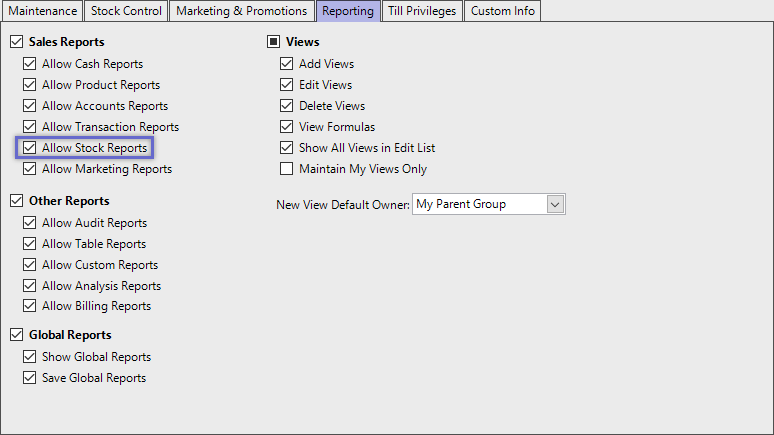
Accessing Stock Summaries
- Complete the following steps to access Stock Summaries:
- Log in to BackOffice
- From the side menu, Select "Stock Reports" to expand the list of Available Reports
- Select Stock Summaries which will open a new Stock Summaries Window
- Select the required Product Group from the Product tree
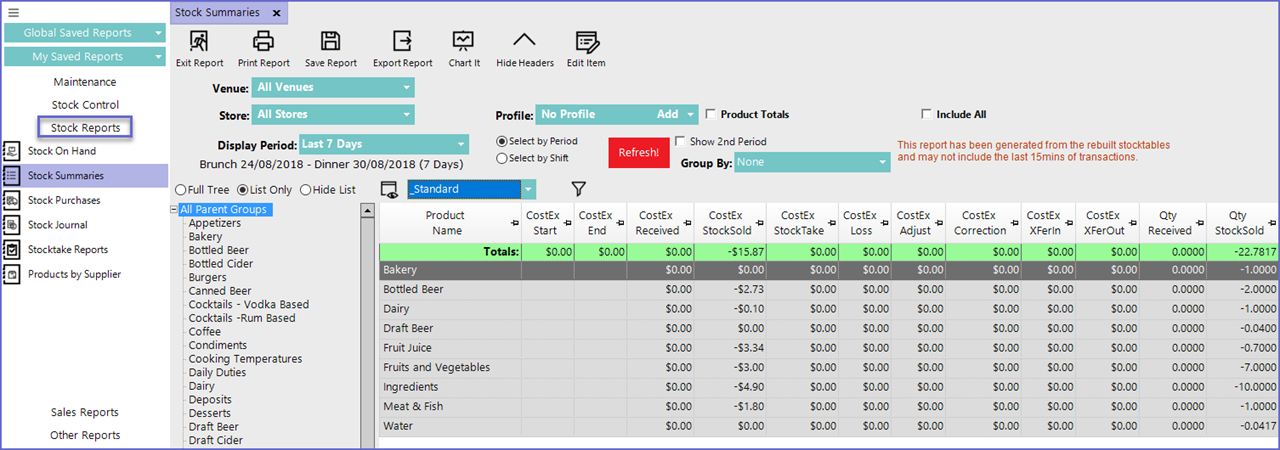
Reporting Options
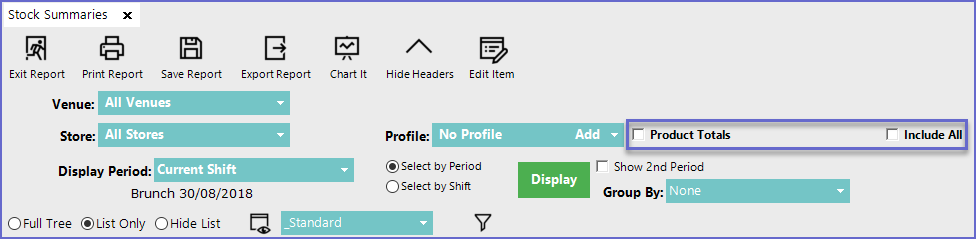
- Product Totals
- Will list the totals of the Individual products rather than their parent group
- Include All
- Will display all the active and inactive products even when they don't have any movement
- Additional configuration options in the Header can also be used to generate more specific report data
Reporting View Options
"_Standard" View Formulas
- The Standard View for the Stock Summaries Report consists of the following data columns by default:

"_Transfers" View Formulas
- The Transfers View contains the following data columns by default:

"_Loss" View Formulas
- The Loss View contains the following data columns by default:

