📄Stocktake Report
This article covers general Stocktake Report and functions associated with it.
Overview
Along with Product Cost and other financial data, the Stocktake Report allows Operators to view the Product Quantity on Hand and Expected Quantity in the system so that any theft or Product loss can be estimated for the given period of time.
Prerequisites
- For an Operator to be able to access and run a Stocktake Report within BackOffice, the Allow Stock Reports flag within the Reporting tab of Operator Maintenance must first be enabled
- If this flag is not enabled, an Operator cannot access Stocktake Reports
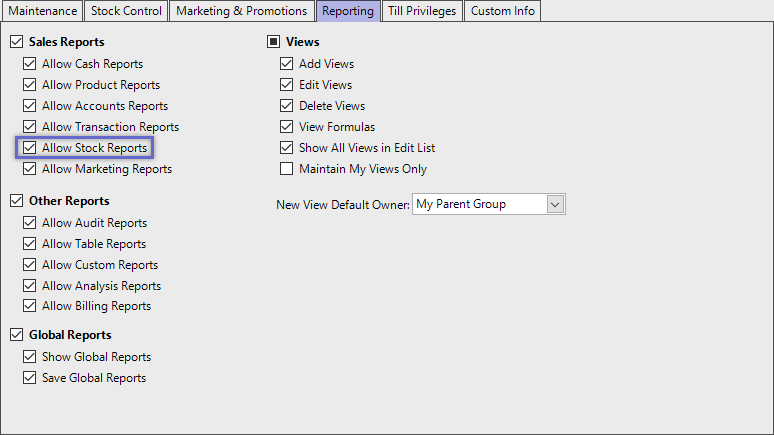
Accessing Stocktake Reports
- Complete the following steps to access Stock Summaries:
- Log in to BackOffice
- From the side menu, Select "Stock Reports" to expand the list of Available Reports
- Select Stocktake Reports which will open a new Stocktake Report Window
- Select the required Product Group from the Product tree
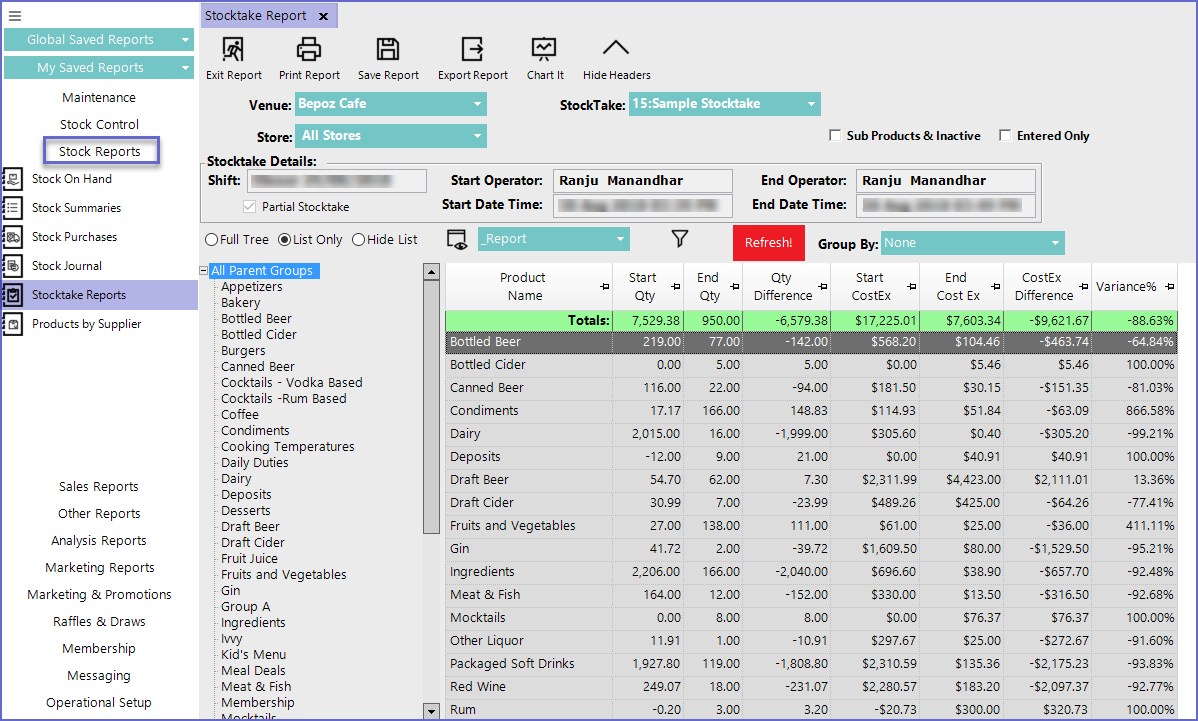
Reporting Options
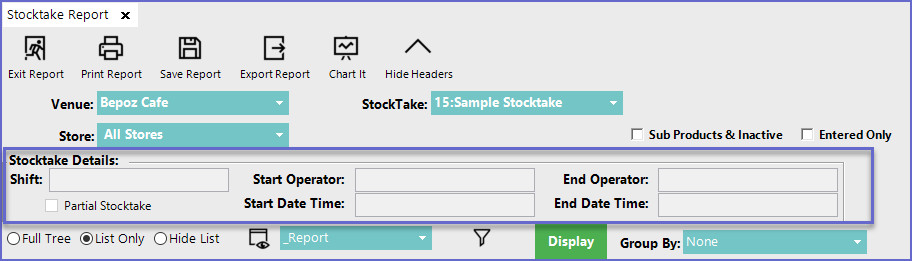
- Venue
- Select a Venue to generate stocktake report
- Stocktake
- Select the Stocktake from the drop-down menu to display on the screen
- Store
- Select the Store for which the stocktake has been done
- 'Sub Products & Inactive' Flag
- Lists all the sub products along with the ones that are inactive for a particular Product Group
- 'Entered Only' Flag
- Lists only the products that have a value entered during the Stocktake
- i.e. any product that has zero(0) quantity will not be displayed
- Stocktake Details
- Displays the shift in which stocktake was held
- Shows the operator who started and finished the stocktake
- Shows the time when the stocktake started and when the final count was applied to the system
- Stocktake details show the details regarding a particular stocktake and cannot be modified from here
- Shift
- Start/ End Operator
- Start/End Date Time
- To view the count of Sub-Products, Double-click on the product being displayed or simply click on the product from the product tree
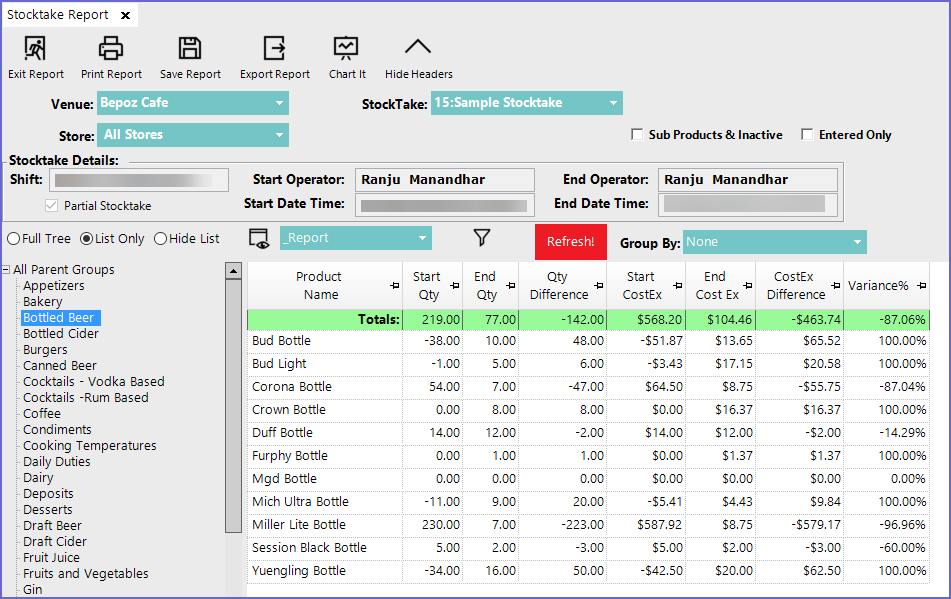
- Operators can then Print the report, Save it or Export it to other mediums
Report View Options
"_Entry" View Formulas
"_Report" View Formulas
"_History" View Formulas
"_All Stores" View Formulas
- This is one of the default Views for the Stocktake Report and includes the following data columns by default:

"_Report" View Formulas
- This View consists of the following data columns by default:

"_History" View Formulas
- This View allows for comparing and contrasting present data with past reports; it contains the following data columns by default:

- This View allows for comparing the Quantity Difference and CostEx Difference between multiple Stores or all of the available Stores

If there are more Stores in the Venue, the Report will show the data of all of the additional Stores as well
