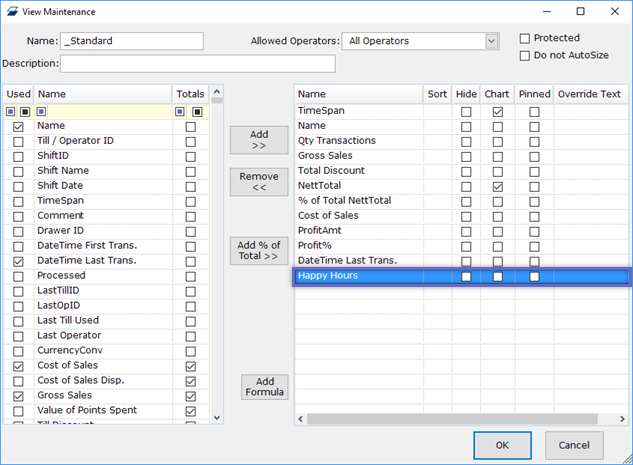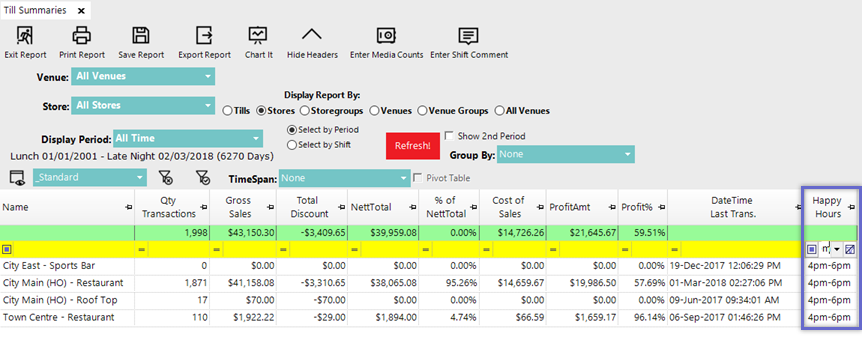📄Store Maintenance "Custom Info" Tab
This article covers a brief overview of the "Custom Info" Tab for Stores which is very similar to other Custom Info setups found throughout BackOffice.
Overview
Custom Info - or Custom Fields - allow for additional configuration options to be created and set as required by the Organization for each Store.
The available variety includes up to 10 Flag fields, 5 Number fields, 5 Date fields and 20 Text fields that can be set up for Reporting and Filtering purposes.
Prerequisites
- To access Store Settings, the applicable Operator Privileges will need to be enabled
- Operator Maintenance 'General' Tab
- System Setup: "Access Venue, Stores & Tills" Flag
- System Setup: "Maintain Venue, Stores & Tills" Flag
Editing Custom Fields
- To edit the fields in the Store Custom Info tab, click on the Edit Custom Fields button in the bottom right corner
- A new window will open allowing for editing and adding to the Custom Fields

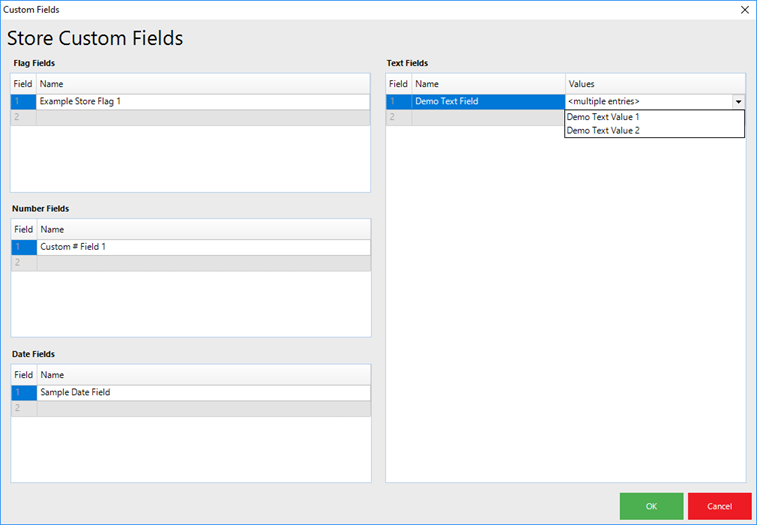
- From this window, to add or edit a field, simply click into the field and type the desired text
- After the Custom Fields are added/edited they will appear on the Custom Info Tab and can be optionally selected or used for each Store as required
- To add Value Entries for Text Fields, click in the Values field - which will open an additional, small window where Values can be added
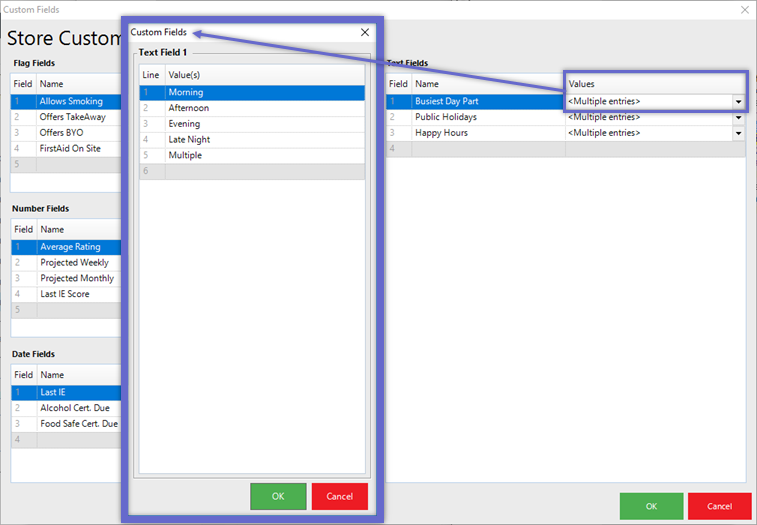
Types of Custom Fields
Step-By-Step Guide
- Clicking on the Edit Custom Fields button will open a Custom Fields window where the fields can be edited
- Within this window, click in a Field Name area to begin Editing
- For Text Fields, add Values to select from for each Text Field Name as well; double-click in the Value Field to open a window for Multiple Entries
- When finished, click OK
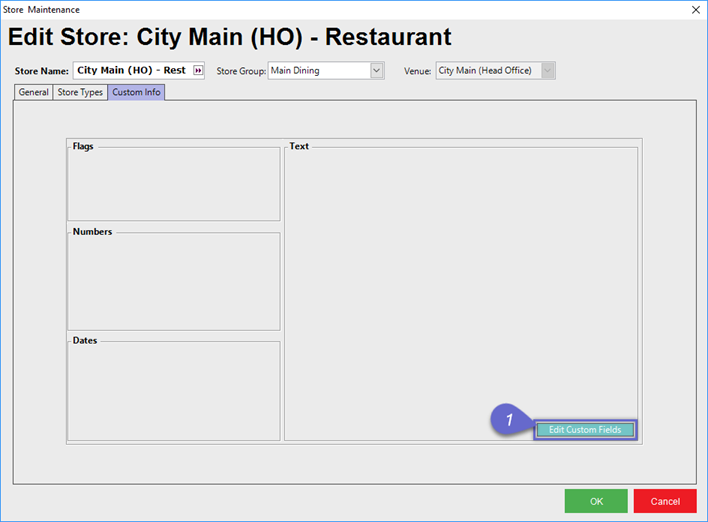
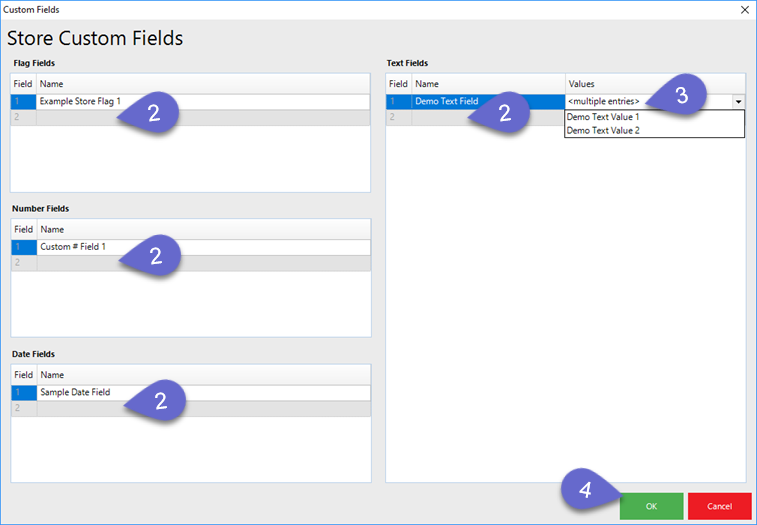
Example
- On the left is how the fields would look after being added in the Edit Custom Fields window
- In the center is how the fields would look within Store Maintenance, but prior to any selections being made
- On the right is how it may look after selections have been made
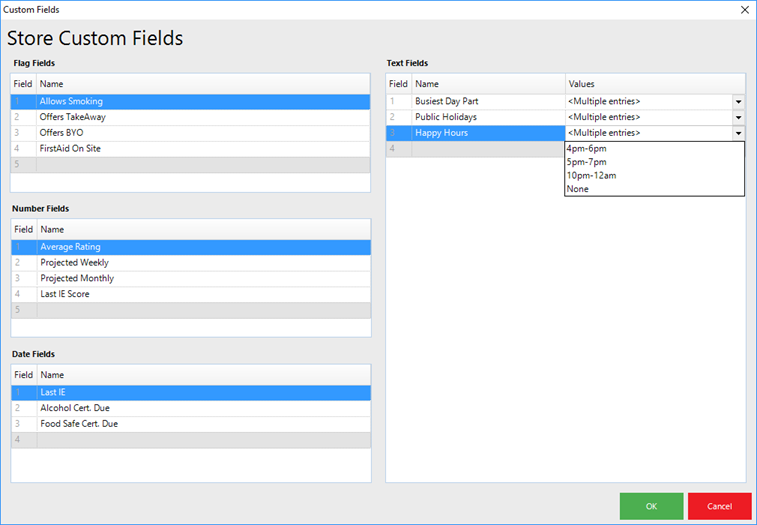
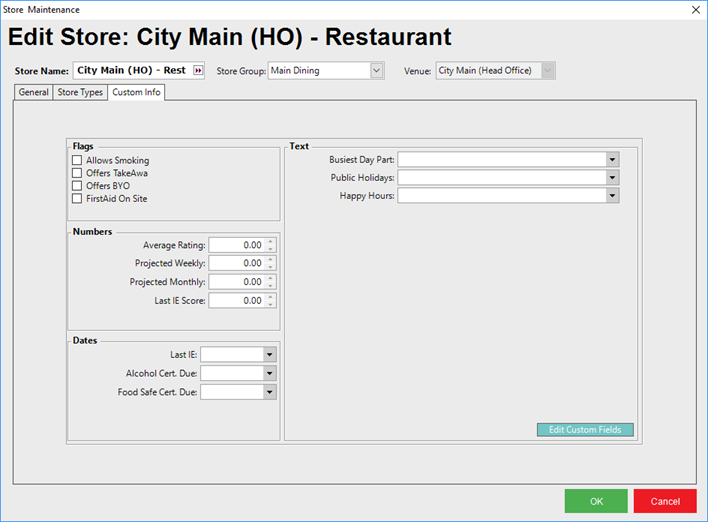
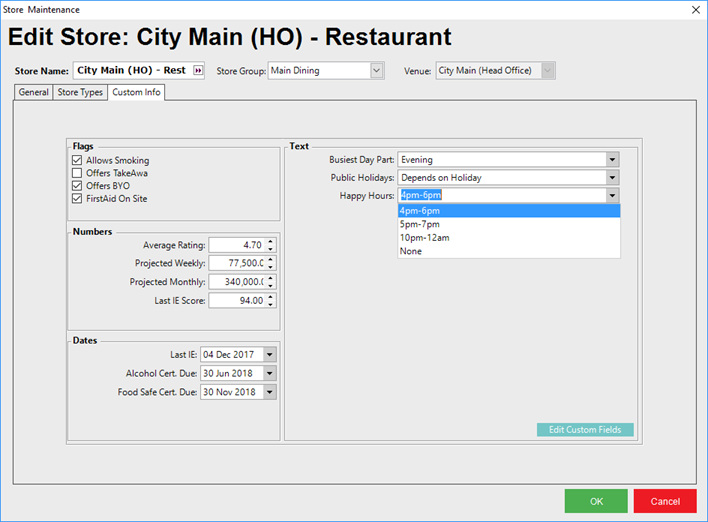
In Use
- Custom Fields can be used in Reporting by adding any or all Custom Fields to a Report View
- After being an added to a Report View the Report can be sorted and/or filtered as required
- For example, the Custom Text Field called "Happy Hours" can be added to the Standard View for the Till Summaries Report
- Then using the filter, the Report can be adjusted to only display records matching the desired filter - in this case, Stores matching the selected Custom Info field being filtered to the specific Value of "4pm-6pm"