📄Till Summaries Report
This article covers the basics of Till Summaries, Toolbar Options and Creating Custom Views for the Till Summaries Report.
OIverview
The Till Summaries Report is used to display Cash balancing information, as well as summaries of Sales by SmartPOS Workstation, Store, Store Group, or Venue.
The Report also shows a summary of Product Sales, Account Sales, and Table Sales.
As with other Reports, a Chart can be generated for selected columns in the report, and sales from one period can be compared to another period.
Prerequisites
- To access Till Summary features, the applicable Operator Privileges will need to be enabled
- Sales Reports: "Allow Cash Reports" Flag
- Operator Maintenance 'Reporting' Tab
Accessing Till Summaries
- Complete the following steps to access the Till Summaries Report:
- Log in to BackOffice
- From the side menu, Select "Sales Reports" to expand the list of Available Reports
- Select Till Summaries which will open a new Till Summaries Window
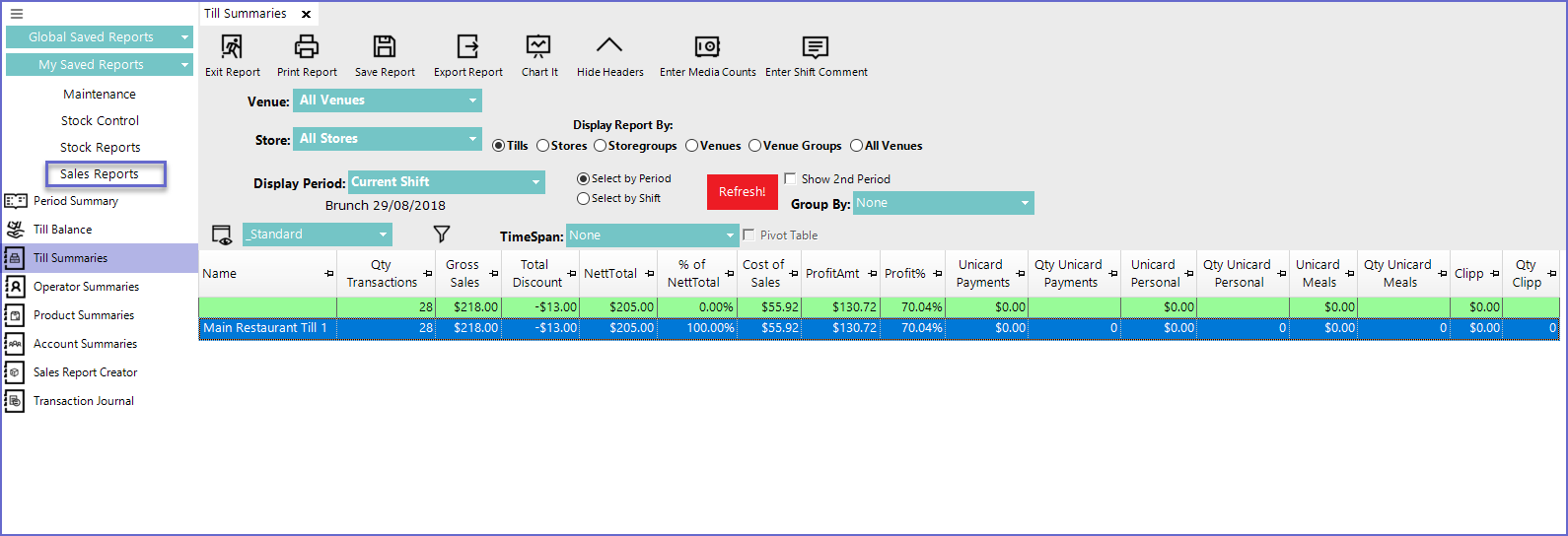
Reporting Options
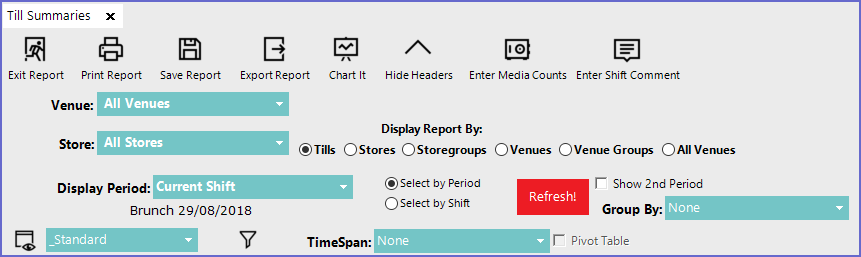
Report View Options
_Standard View
- To access this view, select the '_Standard View' option from the View Drop Down
- The default Standard view for Till Summaries Report includes following columns:

"Labour Cost" View
- This view displays the labour costs calculated according to the hours worked and breaks taken

"Cash Declaration" View
- This type of View displays the counted difference in amount by deducting Counted Total from Payment total

- The remaining columns show system displayed amount and counted amount from different medias such as Cash, EFTPOS, MasterCard, Visa, AMEX, Diners, other cards and cheques
'_Nett Sales Comparison' View
- This View allows Operators to compare profits between two different time periods
- When this '_Nett Sales Comparison' View is selected from the drop down menu, Operators are required to select a second display period so that comparison can be made between the previously selected display period and the second one

_Types View
- _Types displays the amount generated from different Types of Products sold

- The first column Name displays the name of the Tills in the selected Store(s)
- Rest of the Columns shows all the Types of products in the store
- Products can be grouped into Thirty (30) different types in the BackOffice
_Sorts View
- _Sorts View displays the amount generated from different Sorts of Products sold

- The first column Name displays the name of the Tills in the selected Store(s)
- Rest of the Columns shows all the Sorts of products in the store
- Products can be grouped into Thirty (30) different Sorts in the BackOffice
'Payment Details' View
- This type of view displays the total payments via different mediums such as Cash, EFTPOS, MasterCard, Visa, AMEX etc.

