5 | Tyro Connect Implementation
This article explains the procedure for implementing the integration to Tyro Connect. Tyro Connect is a newer platform designed to supersede previous Tyro platforms and offers multiple integrated workflows: Sales Sending Aggregated Ordering Bookings However, for the purposes of this integration, Bepoz has only implemented the Sales Sending functionality at this time.
This article explains the procedure for implementing the integration to Tyro Connect.
Tyro Connect is a newer platform designed to supersede previous Tyro platforms and offers multiple integrated workflows:
-
Sales Sending
-
Aggregated Ordering
-
Bookings
However, for the purposes of this integration, Bepoz has only implemented the Sales Sending functionality at this time.
Prerequisites- To begin the implementation process, the Implementation Operator must have the following privileges enabled:
- Ability to use BackOffice
- Access to & maintenance of Venue, Stores & Tills
- Please note that the OpenTable integration is available as of the Bepoz release version 4.6.1.20+
Tyro Connect Transaction Queue Device
- Adding a Transaction Queue Device is required so that we can configure the necessary settings for the Sales Data to Send to Tyro as expected.
- For the initial activation during Device setup, we're able to request an authorization token to facilitate secure communication. Upon request, we will automatically retrieve the authorization token along with other required data.
- After the Transaction Queue Device is added and configured correctly, all sales data will be sent to the Tyro Connect Server
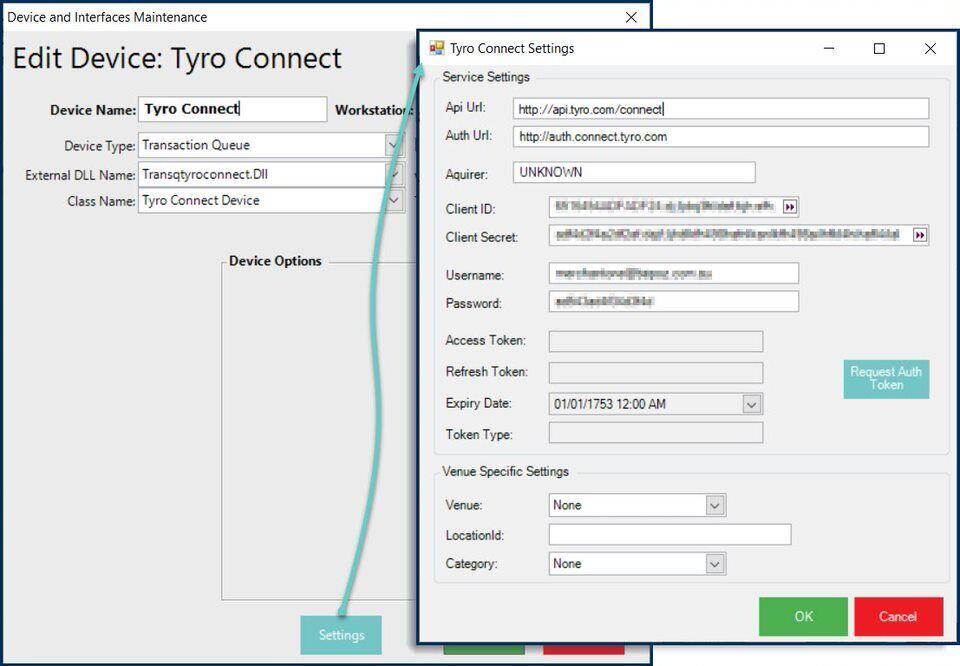
- After adding a New Device, enter a Device Name and then set it as follows:
- Device Type: Transaction Queue
- External DLL Name: Transqtyroconnect.Dll
- Class Name: Tyro Connect Device
- To access additional settings, click the "Settings" button at the bottom of the window
Tyro Connect Settings
- Service Settings
- These will be supplied by Tyro and most will be unique per Venue
- After all Service Settings (except for the Access Token, Refresh Token, Expiry Date, and Token Type) click the 'Request Auth Token' button to connect to the Tyro server
- A pop-up window will display; click 'Confirm'
- The Access Token, Refresh Token, Expiry Date, and Token Type will be automatically retrieved
- Note: using the Refresh Token, Client ID & Secret, a new Access Token will be requested and automatically retrieved every 23 hours

Venue Specific Settings
- Once all settings are complete, save the Device and restart SmartController
