📄Using the "File Copy Send Local" Scheduled Job
This article provides a step-by-step guide on how to use the "File Copy Send Local" Scheduled Job
Overview
Below is a step-by-step guide on how to setup and use the "File Copy Send Local" Scheduled Job.
This Job is useful to Send a Full database to the Venues, and in turn the Tills for updating changes, preparation for Offline and Standalone Modes and Customer Screen media
In this example Not only will we send a Local Database but add the paths to send Customer Screen Media.
Prerequisites
Operator privileges required to:
- Access and Maintain Venues, Stores & Tills
- Maintain Scheduled Jobs
Setup Scheduled Job
- In Backoffice Navigate to System Setup > Scheduled Jobs
- In Scheduled Jobs, create a New Job and give it a relevant name "Update Customer Screen"
- Select Job Type: External DLL
- Select DLL Name: Jobstd.DLL
- Select CallasName: File Copy Send Local

- With the job, you will specify the source file location of the new media file and the destination file location
- With the Dest File Location, the IP address is that of the Smartcontroller workstation where you want to update the media files
- You also need to check the Trigger Local Data Download in order for Smartcontroller to push the new media files to all SmartPOS workstations
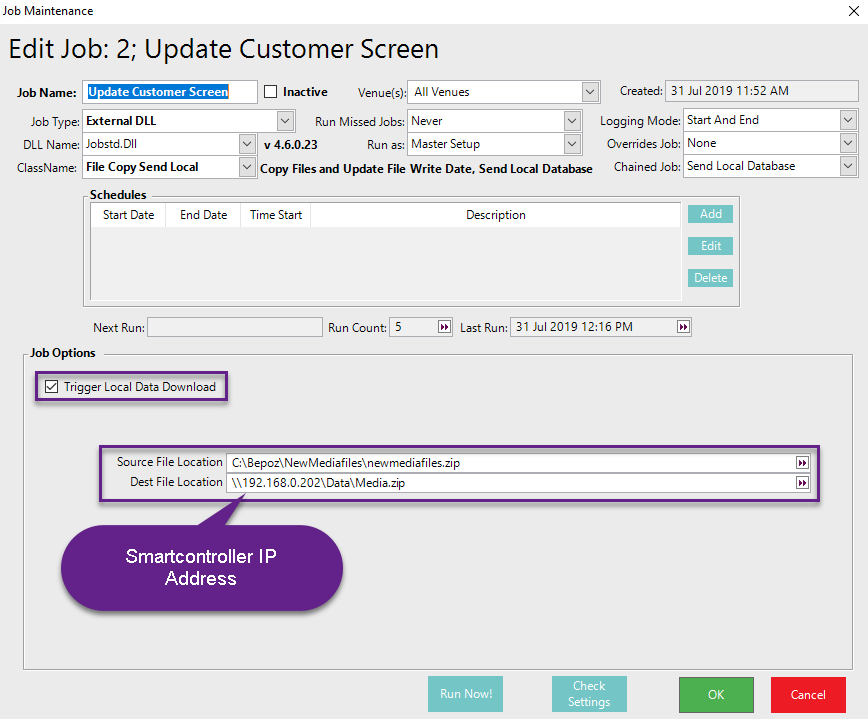
When the job is run it will send the file down to the specified Destination location and trigger a local database send to all tills which will push the new media files to SmartPOS which will then require no need to stop and start SmartPOS in order to present with the new media files.
Additional Info
- Prior to 4.6.0.24 (DIONYSUS-3116) there is an issue where Smart Controller is not Trigger Local Data Download with the "File Copy Send Local" job
- There is a workaround which involves the following steps:
- Create a new job called "Send Local Database"
- Select Job Type: Database Send To Tills
- Additionally, you can Specify StoreGroups
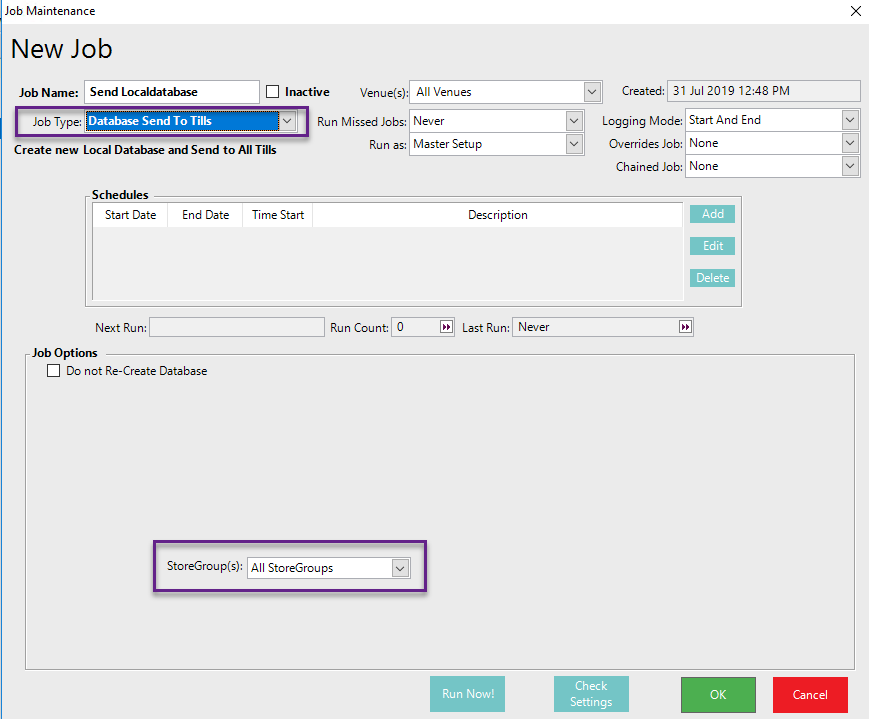
- Chain the Send Local Database to the File Copy Send Local
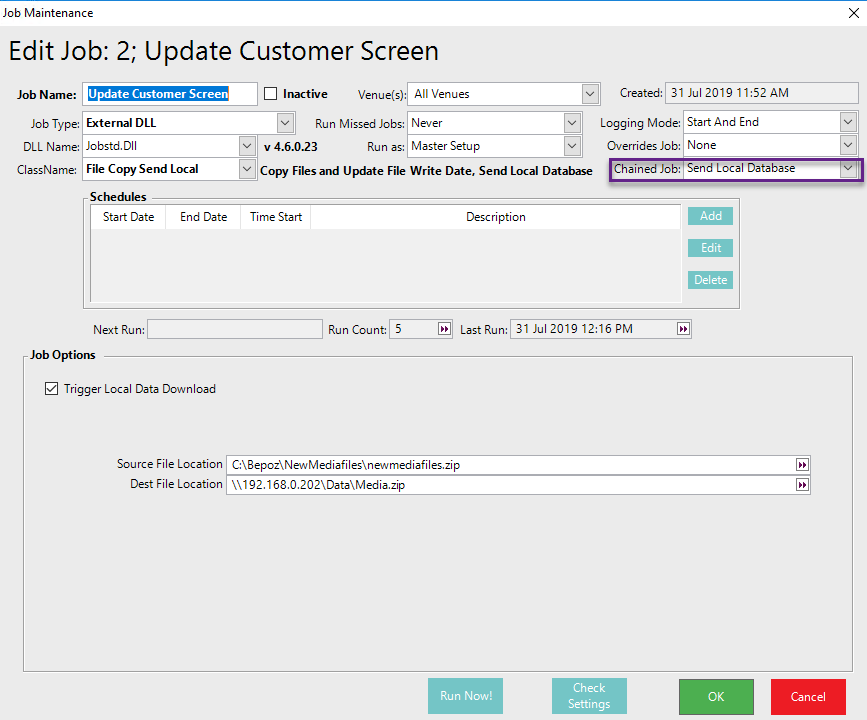
This will then download the media file to the Smart Controller workstation first and then trigger a local database send to all tills
With Customer Screen media, you need to send a FULL database and the Media Zip file date should have been change. The system will compare the dates and if there is no change it will NOT overwrite.
