📄Workstation Maintenance "Printing Setup" Tab
This article covers an overview of the "Printing Setup" Tab for Workstation Maintenance.
Overview
The Printing Setup Tab is broken down into three (3) sections:
- The Till Printing section is used to configure what Printer will be used and with which Format depending on what is being printed - e.g., when Printing a Receipt, set which Printer to Print to and the Format that will be Printed or when Printing Products to a Remote Printer, set which Remote Printer and the Format.
- The BackOffice Printing section is used to configure Command Lines for use when Printing PDF Files and the directory for Reports.
- Receipts Flags control when certain Receipt types will always be Printed.
Prerequisites
- To access Workstation Settings, the applicable Operator Privileges will need to be enabled
- Operator Maintenance 'General' Tab
- System Setup: "Access Venue, Stores & Tills" Flag
- System Setup: "Maintain Venue, Stores & Tills" Flag
Till Printing
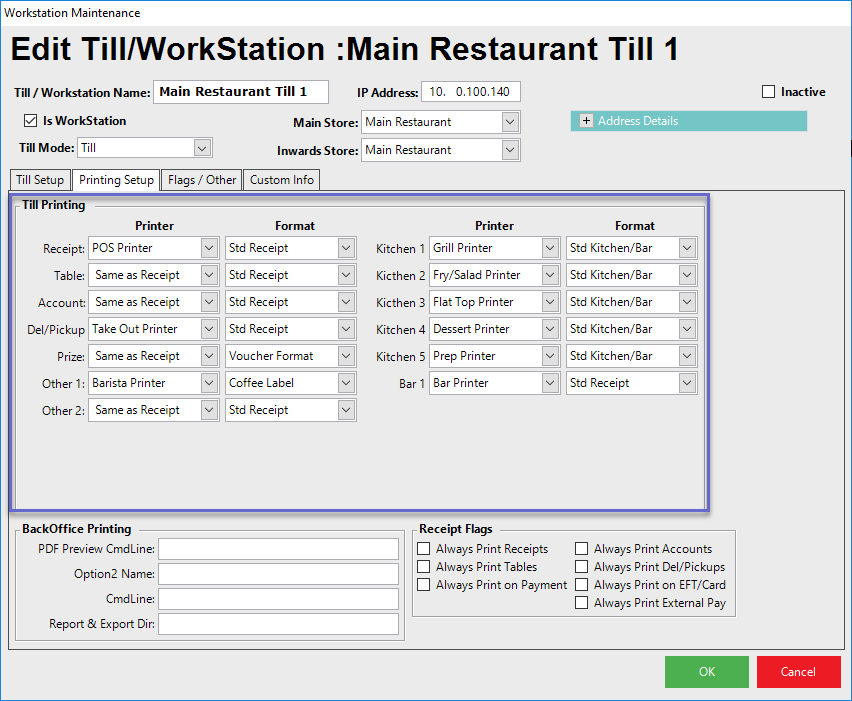
- There are 13 Printer Types that are available to use - Receipt, Table, Account, Del/Pickup, Prize, Other 1, Other 2, and 6 Remote Printers
- This section allows for configuring which physical Printer will be used by the Workstation when Printing each of these Printer Types
- The 6 Remote Printer Type names can be redefined in Venue Settings
- These Printer Types are the same that are assigned to Printer Profiles which are assigned to Products for Remote Printing
- Products (Organization/Global Level) are assigned a Printer Profile, Printer Profiles (Organization/Global Level) are assigned Printer Types, Printer Types (Workstation Level) are then assigned the physical Printer to Print to
- The drop-down for each Printer Type allows for selecting from the Workstation's available list of Printers that have been set up as a Device/s for the Workstation
- Below the Receipt Printer, each subsequent Printer can optionally be configured to Print to the "Same as Receipt" Printer
|
Printer Type |
Description |
| Receipt |
|
| Table |
|
| Account |
|
| Del/Pickup |
|
| Prize |
|
| Other (1 & 2) |
|
| Remote Printers (1-6) |
|
- The Format drop-down refers to the System's Printer Formats that have been configured and will allow for selecting the desired one to be used when Printing each Printer Type
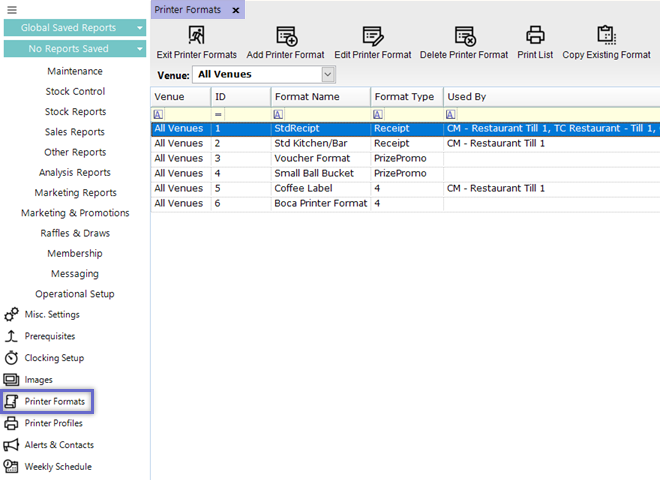
BackOffice Printing
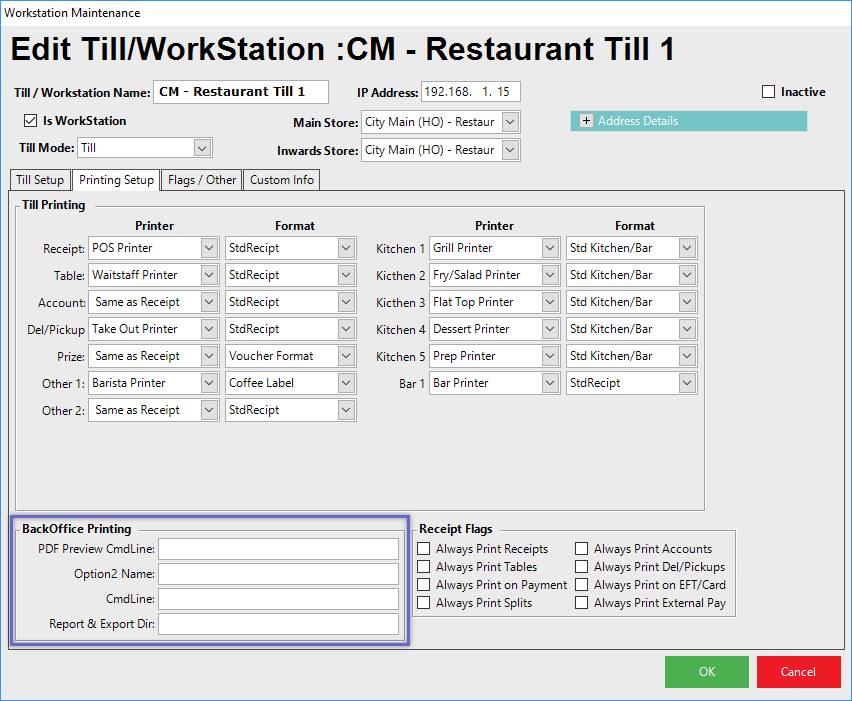
|
Field |
Description |
| PDF Preview CmdLine |
|
| Option2 Name |
|
| CmdLine |
|
| Report & Export Dir |
|
Receipt Flags
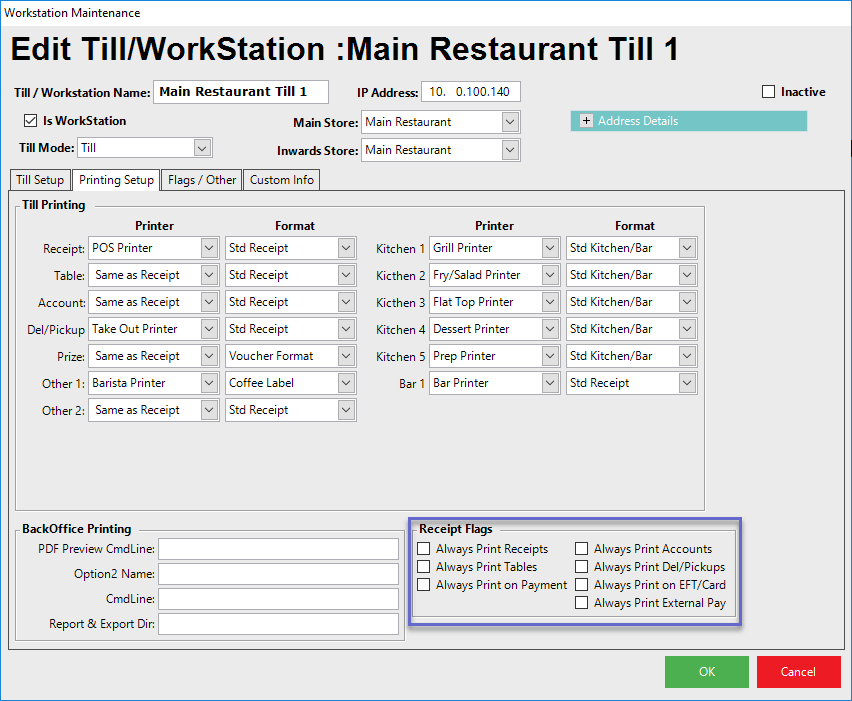
- The Receipt Flags section offers the ability to make sure that a Workstation will Print Receipts automatically depending on the Transaction Type or situation
- Multiple Receipt Flags can be enabled for the same Workstation if desired
|
Flag |
Description |
| Always Print Receipts |
|
|
Always Print Tables |
|
|
Always Print on Payment |
|
|
Always Print Accounts |
|
|
Always Print Del/Pickups |
|
|
Always Print on EFT/Card |
|
|
Always Print External Pay |
|
