📄Period Summary Report
Compare sales and transactions across time periods like weeks or months.
Introduction
The Period Summary Report is ideally a snapshot of either the entire Venue/s or individual Stores but can be run for a specific Store, Store Group, or for All Stores.
It is a one-report overview of commonly sought-after System data.
This Report shows information from Stock Summary, Account Summary, Sales Summary, Pricing Summary, Banking Summary, Type Group Summary.
Prerequisites
-
To access Summary features, the applicable Operator Privileges will need to be enabled
-
Operator Maintenance 'Reporting' Tab
-
Sales Reports: "Allow Cash Reports" Flag
-
-
Accessing the Report
-
Complete the following steps to access the Period Summary:
-
Log in to BackOffice
-
From the side menu, Select "Sales Reports" to expand the list of Available Reports
-
Select Period Summary which will open a new Period Summary Window
-
Period Summary Report Overview & Breakdown
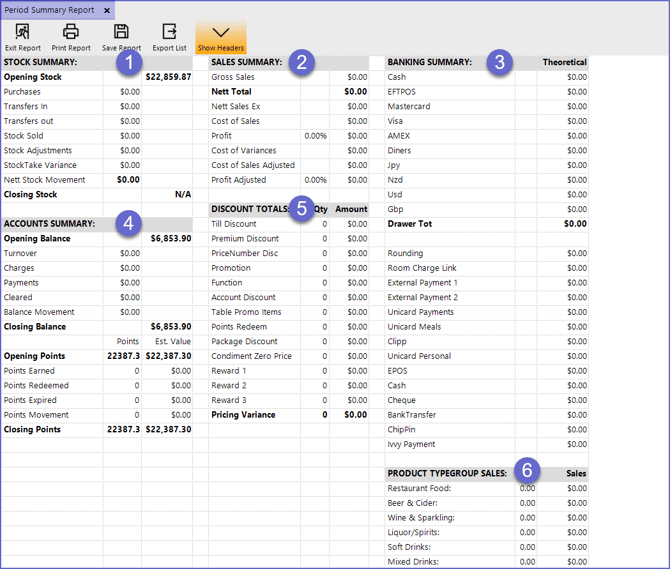
Stock Summary Section
-
This section displays the Stock Movements in the given time period and the value of Stock Movements
-
The Stock Summary section of the Period Summary Report consists of the following fields:
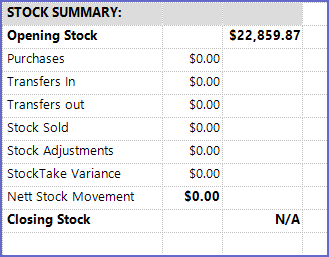
Sales Summary Section
-
The Sales Summary section displays the sales history of the business including the Cost Variances and Adjusted Sales
-
The Sales Summary displays the Sales information for the given period of time:
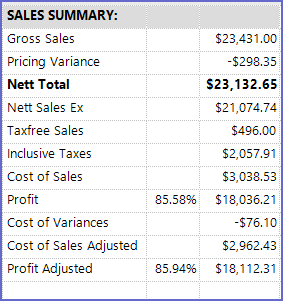
Banking Summary Section
-
This section displays the different types of Payment mediums used by the business and the total value of the Transactions processed from each of the mediums
-
This section includes the following options:
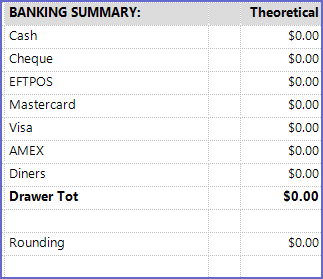
-
The Payment mediums seen in this example may differ depending on System configurations
-
The transaction media in the Banking Summary is not limited to the given list
-
Additional external systems' payments can be added according to the Organization's business preferences
-
This can be done from the Global Settings component in BackOffice
-
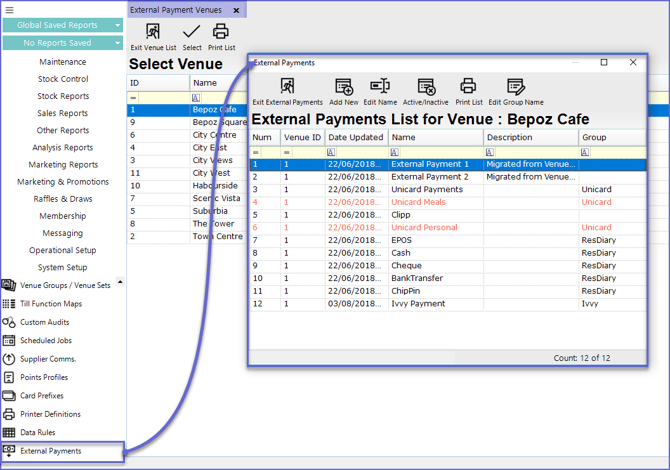
Account Summary Section
-
The Account Summary section displays the total turnover and payments made from Account transactions along with the details about the Points system
-
This section displays the information regarding different Account holders in the System's database:
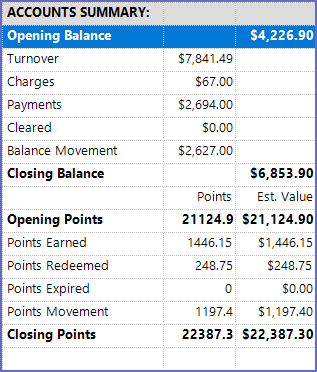
Discount Totals Section
-
The Discount Totals section displays the Total Value of all the Discounts given during the reporting period along with the total value of each discount type
-
This section consists of the following fields:
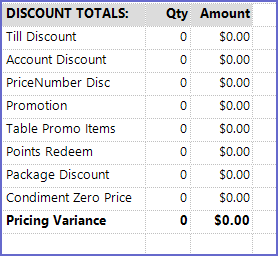
Product TypeGroup Sales Section
-
This section displays all the Product TypesGroups and the revenue generated from each of the TypeGroups
-
The TypeGroups listed will differ from this example depending on the System's configured Product Type Groups which can be found in Global Settings
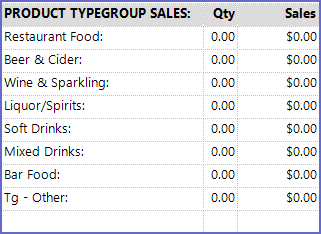
-
This section displays all the Product TypeGroups that have been added to the system along with the Quantity Sold and the Value of Sales
-
The Qty column displays the Total Quantity of Product Type Groups sold in the Given period
-
The Sales column displays the Total Sales occurred for the product in the given period
-
-
Organizations can create up to 8 Product Type Groups and 30 Product Types with the Bepoz system; these Type Groups and Types can be easily added and edited from Global Settings > Sorts & Types Tab
